Viewing and Modifying a BACnet Schedule in GraphWorX
This topic describes using Schedule Control in GrapWorX to view and modify BACnet schedules. Alternatively, you can view and modify the schedules in Workbench or Data Explorer. Learn more
To view and modify a schedule object in GraphWorX:
- Open GraphWorX in the configuration mode (default).
- In the Controls ribbon, select Schedule Control, and then drag the mouse diagonally across the canvas to make a rectangle for inserting the control.
- Double-click anywhere inside the control to open the configuration settings.
-
In the left pane of the Configure your Control dialog, display BACnet Schedule View, do the following:
- In the tree structure, select Schedule View in the Tab folder, and then click Remove at the bottom of the pane to remove the existing (default) schedule view.
- Right-click Tab and select Add > BACnet Schedule View.
-
Add the desired BACnet schedule object as the data source.
- In the left pane, select BACnet ScheduleView, and then click
 next to the Data Source box to open a Data Browser dialog.
next to the Data Source box to open a Data Browser dialog. - Expand Data Connectivity > BACnet and navigate to the desired BACnet device.
-
Select the desired schedule object and click OK to close Data Browser.
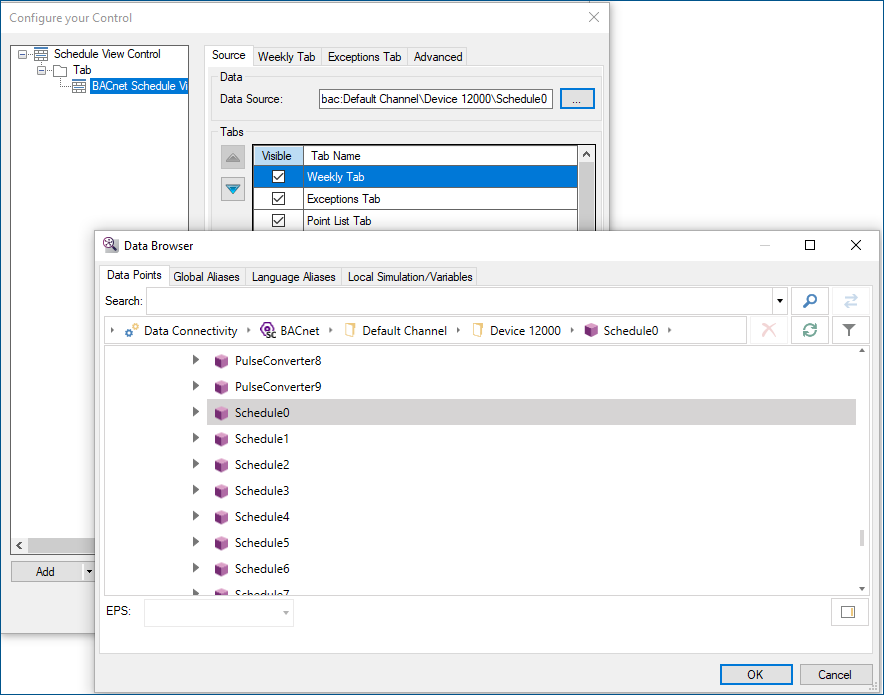
-
Click Close at the bottom right of the dialog and view the schedule data in the
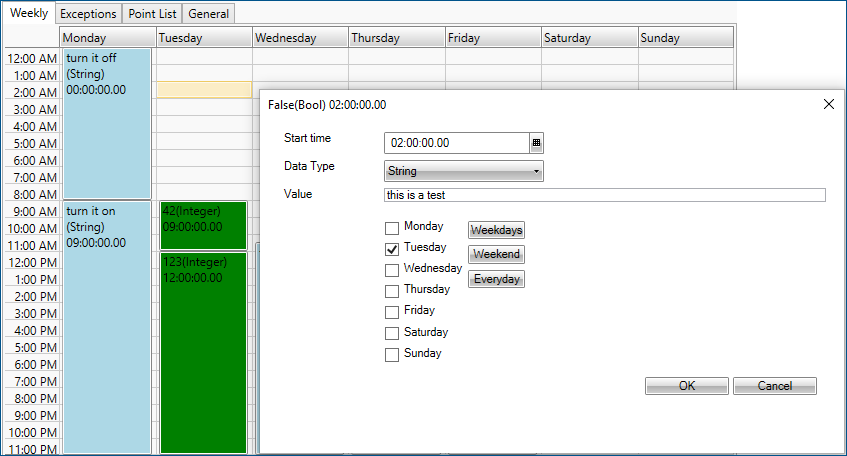
- To modify the schedule data, you can do the following:
- On the Weekly tab, double-click the cell that represents the desired hour in the desired day of the week to add a new action.
- On the Exceptions tab, add or remove schedule exceptions using the
 and
and  buttons in the left pane, and then enter the specifications of a new exception in the form on the right.
buttons in the left pane, and then enter the specifications of a new exception in the form on the right. - On the Point List tab, add points to the list of referenced objects. When the scheduled event occurs, the device writes the given value to the referenced points.
- On the General tab, set the schedule's general properties.
- On the GraphWorX ribbon, select Apply Schedule to apply the changes, and then select Refresh Schedule to read the newly modified data into the control.
 , or press
, or press